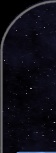[OVERVIEW]
[QUICK GUIDE]
[DOWNLOAD LOCATIONS]
[PATCHES & OTHER STUFF]
Getting started with the game
By Hilmar Zonneveld
Last update: February 2004
Disclaimer
The information in this guide reflects the personal understanding of the game, by the author. There is no relation with the JP-Productions staff, except that both sides have both agreed to place this text, as additional information, on the JP-Productions Web-site.
Introduction
I wrote this guide because I found the StarFight manual a little confusing for the beginner, and because I found no other relevant documentation on the Web.
The freeware game, Starfight VI, is quite a large download (almost 200 MB), so if you use a dial-up connection, you may want to ask help from a friend who has a faster connection.
Also, it takes a while to learn how to control the game (I hope this guide assists you in this).
Once you manage to get over these two initial hurdles, it is a fascinating game. It has different aspects, including an elaborate science fiction story, adventure sections, commerce, and fighting. This places the game in several game categories at the same time.
Now, I will assume that you have already installed the game, and want to know how to get started.
I hope I don't spoil the fun by giving too much explanations; I will try to let you figure out the important things by yourself. The idea of this description is to get over the initial hurdles, on how you move around the game - as a complement to the game manual.
Adventures
The game starts with an adventure section. As far as I know, there is no practical time limit in these adventure sections - all you have to do is find out what you are supposed to do, and how to do it, to finish the adventure.
In the top left is the screen where the action occurs. Move the mouse pointer over the action screen; you will see that some objects are selectable: if you move the mouse over one of them, a description appears, and if you click with the left mouse button, a list of possible actions appears.
Check the description of the objects ("Examine"), as you can get relevant information there. However, the real action usually occurs with the other options.
Some of the actions don't do anything, because some prerequisite isn't met. In this case, you usually have to come back later.
With some of the actions you do, items will appear in the top-right part of the screen. These, too, can have associated actions, which you select with the left mouse button. With the right mouse button, you can drag them to other objects on the right side, or to selectable objects on the action screen. Once again, it is possible that some prerequisite isn't met yet.
In the lower left you will see some text explaining the actions, and in the lower right are arrows that let you go from one room to another. (Sometimes you also go to another room by applying an action to an object, for instance: Door -> Open.)
If you get completely stuck, and don't know what to do, one of the things you should do is to watch out for small objects. Go to every room, and carefully move the mouse all over the action screen - you may very well have overlooked some small detail.
Navigation
Once you finish the first adventure, you have to control a starship. (When I got to this point the first time, I had no idea how to control the ship, or where to go!)
You can either use manual navigation, or autopilot.
For manual navigation, you can tell your starship in which direction to go, by clicking with the right mouse button. To control the speed, press the up or right arrows on the keyboard. The "throttle" indicator on the lower left will tell you at what percentage of the maximum speed you are navigating.
Pressing TAB (the "afterburner") will make you move much faster. Use this only in an emergency, especially to escape from enemies, since this uses up your resources.
At the bottom, several options appear, which I will explain later. For now, note that if you press the spacebar, the display at the bottom changes. Press spacebar again to restore the display to the previous state.
This still doesn't answer the question: "Where should I go now?". Your current mission or missions should give you an idea of the name of the destination (at this point, you must already have been told to pick up a shipment of dilithium from the third planet). To review your current mission(s), click on the "Manifest" button; at the bottom, you will see a list of missions.
At this point you have no idea in which direction, or at what distance, this planet is. It is best to use the autopilot feature for this purpose. Press "A", or click on "Autopilot" on the button bar at the bottom. A map of the current solar system will appear; from here, you can select your destination. Usually, your destination will be a planet, or a navigation buoy.
Press "A" again to go back to the normal screen.
To cancel the autopilot, press "A" again, and click anywhere on the map.
At normal speed, the voyage from one planet another is long and boring (despite the fact that the game is not entirely to scale! - which is understandable, if you know the real scales in the Universe - see Appendix 1). Therefore, you will want to speed things up by pressing "2", "3", or "4" (factors 10, 20, 30). Go back to normal speed with "1". Also, the game will automatically select normal speed when it is appropriate; for instance, when enemies are near, or when you approach your destination.
To navigate to another solar system, you have to find a hyperspace jump point. On the autopilot map, this will appear, for instance, as "Buoy: Jump to Sol", or something similar. Once you arrive there, click on the "Hyperspace" button (or press "H"), to make the jump. Note that this requires dilithium fuel. You start with a reserve of this, but you will have to buy more eventually. Your current solar system may not have jump points to the desired destination; you may need several jumps. In the autopilot map, click on "Starmap"; usually, in a solar system you will find jump points to other solar systems that are close by in this map. Warning: Your shields go down to zero for a jump; this makes you more vulnerable to attacks, at both sides of the jump point.
Docking and Orbiting
When you are close enough to an inhabited planet (actually, to a space station close to the planet), you can click on "Docking". This will sometimes do mission-related stuff (like picking up the dilithium shipment), sometimes it will let you trade (more on this later).
Once you pick up the dilithium shipment, go to the jump point to the "Sol" system, and press "H" to do the hyperjump.
On uninhabited planets, instead of "Docking", you have the option "Orbit". Here, you can send probes to the planet, to investigate for minerals. If you find minerals worth more than 1000 million credits, you earn a commission, as soon as you press the "Send report" button. After sending a report, no more mining is allowed. Make sure you have enough probes; if you find a mineral-rich planet, try to cover most of its surface before sending the report.
Commerce
When docking at an inhabited planet, you can usually buy and sell stuff. You need to obtain money, both to fulfill missions (you start with 200,000 credits; you are supposed to pay 600,000 credits within 2 days), and to buy upgrades for your ship (to improve your weapons; postpone this for now).
I suggest you visit different planets, both within the Sol solar system, and in other solar systems, and write down the prices of merchandise on different planets, on a piece of paper. Then, go back to a previously saved game, check what merchandise gives you a good profit, and buy this, to sell it for a better price on another planet.
For buying merchandise, you have to consider three major limitations: 1) your available money (this is only a problem in the beginning of the game), 2) availability of merchandise (the planet will continue producing, so a small amount will again be available after a while), and 3) the number of tons your ship can transport (which means you must eventually give preference to merchandise that gives you a big profit per ton).
After a few trips, you should have enough money to pay the 600,000 credits. When you have several million credits, you should buy upgrades for your ship, especially the power generator, and weapons.
Fighting
When an enemy ship appears, or several enemy ships, you have the option of escaping (press TAB to escape quickly). This is especially important at the beginning of the game, when your ship isn't well equipped.
Or, you can fight the enemy ships. Especially at the beginning of the game, try to avoid fighting with several ships at once. Try to approach slowly, at an angle, so you can escape in an emergency.
To attack, you first have to enter combat mode (click on "Combat"). Then, one option is to click in the direction where you want to shoot. It is often better to target the enemy ship automatically: press "T" on the keyboard (this will target an enemy), and click anywhere on the screen to fire.
During the fight, keep an eye on your ship's shields and hull (press spacebar to see the shield status), and escape if it becomes dangerously low. Once your shield gets to zero, any enemy attack will damage your hull. The shields will usually recharge automatically; the hull has to be repaired at an inhabited planet.
Once you have a few million credits, it is worthwhile to upgrade your ships power generator, and buy weapons. Once you are properly equipped, you can usually engage several enemies at once without a serious risk.
Also note that usually, for each enemy you kill, you will get a bounty (money) - but only after you register as a bounty hunter.
Missions
As you advance in the game, you will be assigned different missions, which you are supposed to finish, eventually. You can go to the planets you have been assigned, and fulfill the missions - but note that, except for the first mission (bring 600,000 credits to Earth, within 48 hours), most missions don't seem to have a time limit. This means you are free to go somewhere else, do commerce, repair your ship, etc., before fulfilling the missions.
Clicking on "Manifest" will show your active missions.
Pay close attention to the movie scenes, especially the texts on screen - some of them include details that you will need to know for your missions.
Asteroid fields
The asteroids go around the central star in rings, marked in the "autopilot" map as a ring with thick points.
You can do mining here (just shoot at the asteroids), but the asteroids can also damage your shields and hull, if they come too quickly.
Getting minerals here is a relatively slow process; this is not the best option to get rich quickly.
Appendix 1: Scales in the Universe
Please, don't let the following explanation diminish your enjoyment of an excellent game like StarFight VI, or, for that matter, of good science fiction stories!
Just for curiosity sake, here are some of the relative sizes in the Universe. All figures are approximate.
| Diameter of Earth
| 13,000 km.
|
| Diameter of Jupiter
| 140,000 km.
|
| Diameter of the Sun
| 1,400,000 km.
|
| Distance Sun-Earth
| 150 million km.
|
| Distance Sun-Pluto
| 6000 million km.
|
| Distance Sun-Alpha Centauri
| 40 million million km.
|
| Andromeda galaxy (1)
| 20 million million million km. |
(1) Outside the scope of the game. Included only for comparison purposes.
In the game, the indicated distances are more or less to scale. For practical purposes, the visual distances are not to scale, nor is the time required to go from one place to another to scale.
Note also that in the game, all planet orbits are circular; in reality, planets will sometimes come closer to the sun, and sometimes they are farther away. An extreme example is Pluto's orbit: in some places closer to the Sun than Neptune's orbit.
With currently available (and currently conceivable) technology, it isn't possible to reach other solar systems within a reasonable time; for this reason, science fiction authors have introduced the concept of a "hyperjump": a movement that goes not through normal space, but through a fictional "hyperspace".
It is currently agreed by most scientists that if any faster-than-light movement were possible, it would also be possible to travel back in time (and that both are unlikely). This is related to the concept of simultaneity, in the Special Theory of Relativity. While it is conceivable that a "hyperspace" would allow speeds faster than the speed of light, this doesn't solve the basic paradox: that moving faster than the speed of light, and going back in time, are closely related.
About the author
Hilmar Zonneveld is a computer programmer. He writes commercial systems, does translation work, and gives computer classes, in Cochabamba, Bolivia. He is currently employed as an instructor at Cisco Networking Academy. Personal Web-site (more Spanish than English): www.geocities.com/hilmarz
|